- Click the Ordered List button on the
 Formatting toolbar.
Formatting toolbar.
Or, Select Lists on the Text menu. Click on New Ordered List from the Lists sub menu.
The Ordered List Properties box is displayed.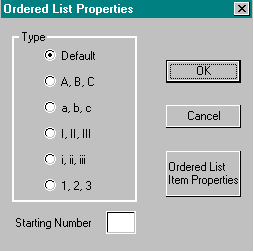
- Select one of the following styles from the Ordered List Properties box:
- Capital letters alphabetical listing (A, B, C).
- Lower case alphabetical listing (a, b, c).
- Capitalized Roman numerals (I, II, III).
- Lower case Roman numerals (i, ii, iii).
- Numerical listing (1, 2, 3).
The default for both Navigator and Internet Explorer is the numerical listing.
Note | You will not see the number list properties box if you have set your Preferences to insert HYML elements with the default settings. |
To start the list with a number other than one (1), type a new number in the Starting Number field.
The first number or letter appears on the screen.
Another number or letter appears.